DWG-PURGE
DWG-PURGE, will purge the current drawing of its unused AutoCAD items as well as DGN-related linetypes. To purge the current drawing enter DWG-PURGE at the command line. Once the purge is finished, AutoCAD Text Window will pop up with the result as show below.
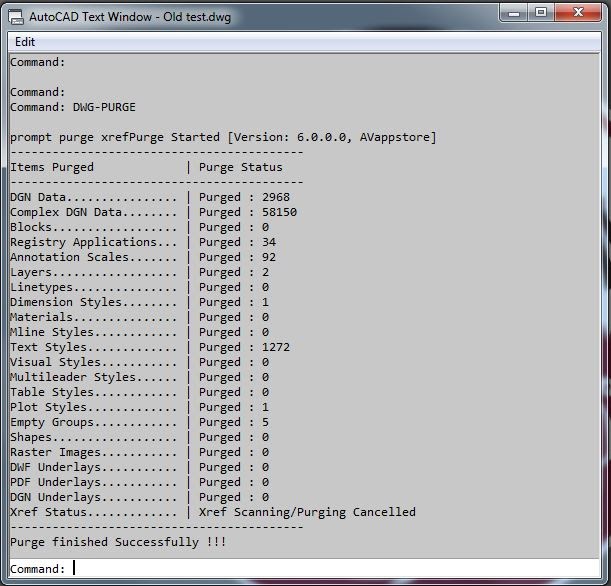
TIP
If DWG-PURGE is taking long time to purge the drawing, then use DWG-PURGE-BATCH command.
While using DWG-PURGE, if the current drawing has any xref attached that has unused DGN data a dialog box will be displayed with the list of DGN data affected Xref's. You will have the option to either Purge the Xref or not.
DWG-PURGE-BATCH
This command can be used to purge multiple drawings. This command will open the drawing files in the background
How to know the existence of DGN linetypes/Textstyles ?
Follow below steps to find the existence of DGN linetypes in your drawing.
- Takes more time than usual to copy the objects to clipboard.
- In the Linetype Mangaer dialog box there are number of unknown Linetypes which are not using.
- Existence of unknown Textstyles in the Text style list.
- Drawing file size is too heavy even the file contains less data.
Batch Dialog Box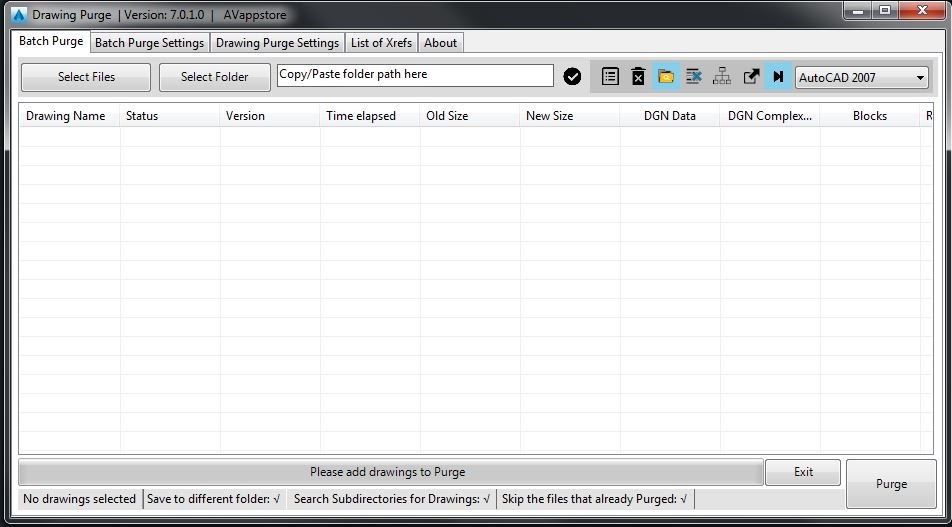
Batch Settings